Step 2
Install your copy of the MyCRM Download Centre
After downloading, open your Microsoft Dynamics 365 and navigate to Settings, then select Solutions. Select the option to Import the solution you have downloaded.
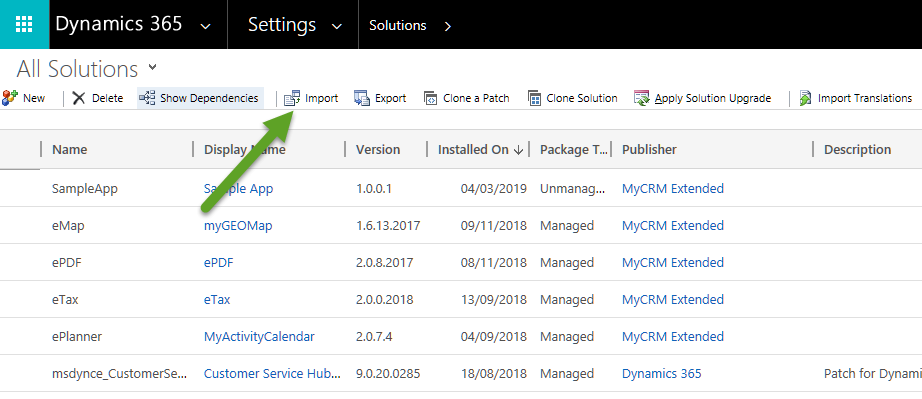
Follow the import steps for the MyCRM Download Centre Solution.
For more help on installing our Download Centre App please click here: Full Instructions
Step 3
Now install your trial by navigating to MyCRM
From within your Microsoft Dynamics 365, navigate to the MyCRM instance to gain access to our productivity enhancement products.
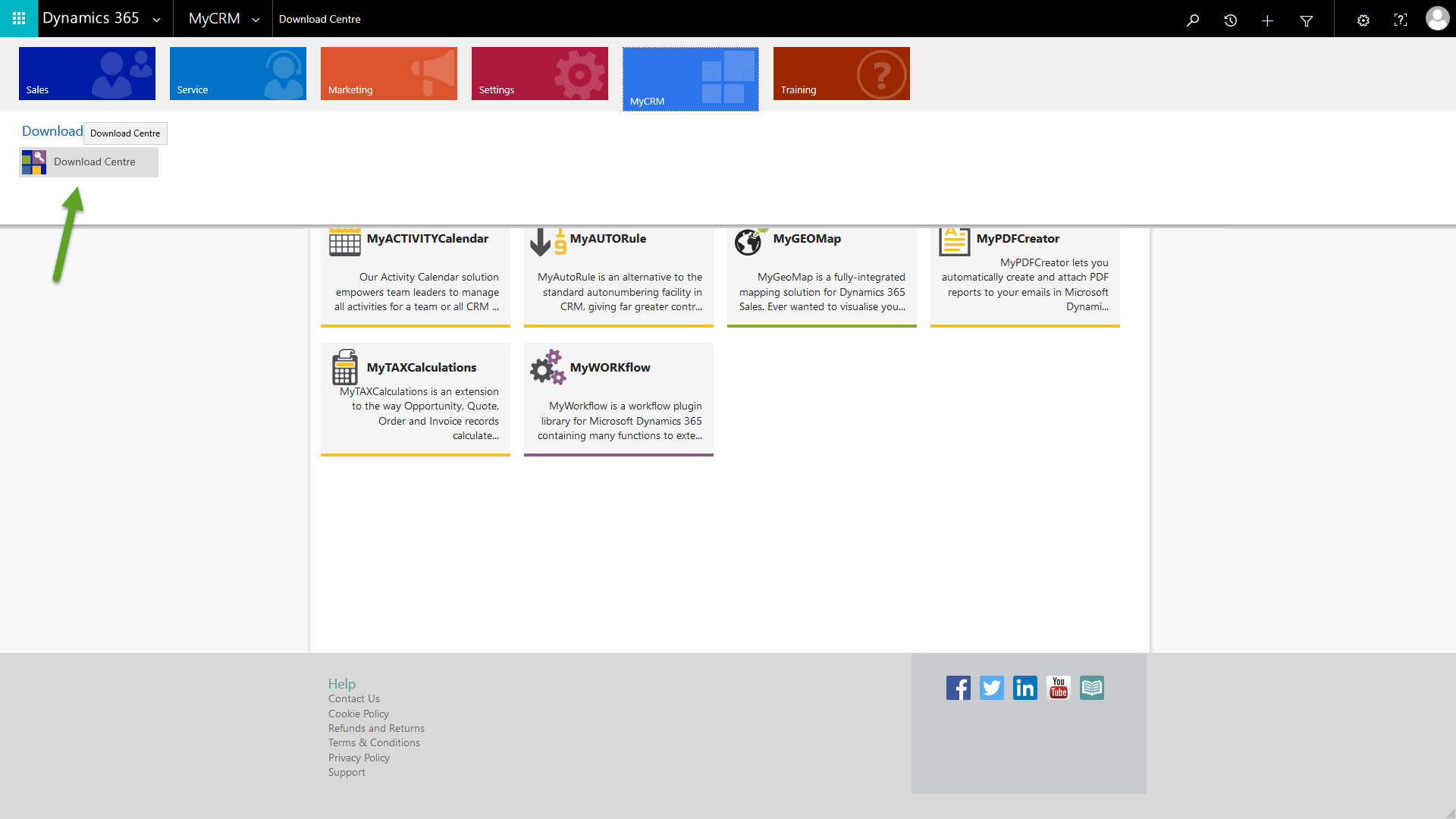
Then select the product that your organisation would like to trial and follow the install steps.
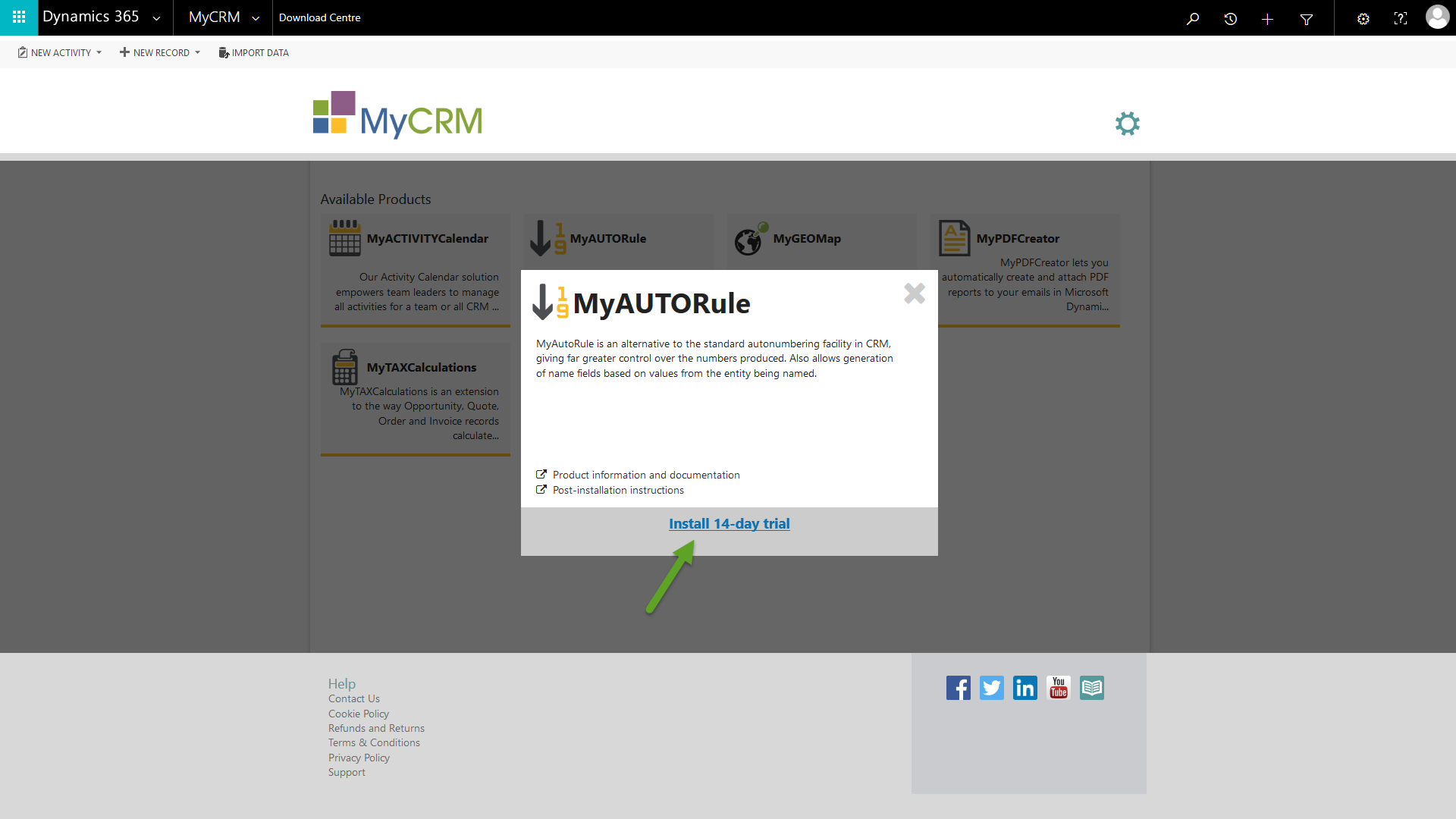
On the completion of the install you may be presented with some action to follow, post install.
Remember if you get stuck just email support@mycrmgroup.com - we are here to help.
Step 4
Start using your new functionality from MyCRM
The install will complete and after post install configuration you should be ready to make use of your new trial. Remember each product has a detailed user guide on the product pages to help you make the most of the solution. Just download the PDF guides from our Download Centre by going to your chosen product’s page.